
SpaceClaim Training Course
Price: Free
Learn SpaceClaim from scratch! This complete training course teaches you 3D modeling, geometry editing, and CAD preparation for simulations. Master direct modeling techniques, geometry repair, and simplification tools essential for CFD and FEA analysis. Ideal for engineers and designers working with ANSYS simulations. Step-by-step tutorials take you from beginner to advanced user.
Session 18
1. Introduction The Repair tools in Ansys SpaceClaim are essential for cleaning up and preparing imported CAD geometry for high-quality simulation. When designs are brought in from other software, they often have defects like gaps, missing faces, split or extra edges, and separate surface bodies that must be corrected before meshing for CFD or FEA. This session teaches a systematic approach for diagnosing and fixing those common problems using a step-by-step workflow in the Repair workspace, transforming a problematic model into a single, robust, watertight solid. 2. Learning Objectives This lesson centers on the major commands in SpaceClaim’s Repair tab, such as Stitch, Missing Faces, Gaps, Split Edges, and Extra Edges. You’ll learn how to visually spot issues, zoom in to problem areas, and use each tool to resolve them: Stitch: Merges separate surfaces into one by connecting adjacent edges within a specified tolerance. Gaps: Finds small openings between surfaces, and patches them either automatically or with manual selection. Adjusting tolerance helps find both minor and significant gaps. Missing Faces: Detects surfaces that are absent, then rebuilds them to seal the solid. This tool matches the curvature of nearby faces for a seamless fit. Split Edges & Extra Edges: Identifies unnecessary subdivided or overlapping edges, which can be deleted or merged to simplify geometry. You’ll see how to apply these tools in sequence, often working left to right across the Repair tab, and learn when to use each one for the best result. Sometimes a combination of automated and manual fixes—including surface deletion, custom blend, or fill—are necessary for advanced issues. 3. Summary This session delivered a complete workflow for repairing imported CAD geometry using SpaceClaim’s specialized tools. Starting from a model riddled with defects—gaps, missing faces, stray edges, multiple bodies—you learned to systematically use Stitch, Gaps, Missing Faces, and edge tools to build a clean, unified solid. Manual inspection, targeted corrections, and best practices for tolerance settings were discussed to ensure reliable mesh generation. By mastering these repair steps, you’ll be able to prepare any imported model for professional CFD or FEA simulation, saving time and avoiding downstream errors.

SpaceClaim Training Course
Price: Free
Learn SpaceClaim from scratch! This complete training course teaches you 3D modeling, geometry editing, and CAD preparation for simulations. Master direct modeling techniques, geometry repair, and simplification tools essential for CFD and FEA analysis. Ideal for engineers and designers working with ANSYS simulations. Step-by-step tutorials take you from beginner to advanced user.
Session 18
1. Introduction The Repair tools in Ansys SpaceClaim are essential for cleaning up and preparing imported CAD geometry for high-quality simulation. When designs are brought in from other software, they often have defects like gaps, missing faces, split or extra edges, and separate surface bodies that must be corrected before meshing for CFD or FEA. This session teaches a systematic approach for diagnosing and fixing those common problems using a step-by-step workflow in the Repair workspace, transforming a problematic model into a single, robust, watertight solid. 2. Learning Objectives This lesson centers on the major commands in SpaceClaim’s Repair tab, such as Stitch, Missing Faces, Gaps, Split Edges, and Extra Edges. You’ll learn how to visually spot issues, zoom in to problem areas, and use each tool to resolve them: Stitch: Merges separate surfaces into one by connecting adjacent edges within a specified tolerance. Gaps: Finds small openings between surfaces, and patches them either automatically or with manual selection. Adjusting tolerance helps find both minor and significant gaps. Missing Faces: Detects surfaces that are absent, then rebuilds them to seal the solid. This tool matches the curvature of nearby faces for a seamless fit. Split Edges & Extra Edges: Identifies unnecessary subdivided or overlapping edges, which can be deleted or merged to simplify geometry. You’ll see how to apply these tools in sequence, often working left to right across the Repair tab, and learn when to use each one for the best result. Sometimes a combination of automated and manual fixes—including surface deletion, custom blend, or fill—are necessary for advanced issues. 3. Summary This session delivered a complete workflow for repairing imported CAD geometry using SpaceClaim’s specialized tools. Starting from a model riddled with defects—gaps, missing faces, stray edges, multiple bodies—you learned to systematically use Stitch, Gaps, Missing Faces, and edge tools to build a clean, unified solid. Manual inspection, targeted corrections, and best practices for tolerance settings were discussed to ensure reliable mesh generation. By mastering these repair steps, you’ll be able to prepare any imported model for professional CFD or FEA simulation, saving time and avoiding downstream errors.
-
Section 1
Introduction and History
-
Introduction to 3D Modeling Software: Overview and Applications In this opening session of our training program, we’ll explore the background and practical applications of 3D modeling software. This introduction will help learners develop a comprehensive understanding of the software’s origins, capabilities, and real-world uses, establishing a solid foundation for deeper exploration. 1. SpaceClaim’s Origins SpaceClaim was established in 2005 with an innovative vision: to deliver simpler and more streamlined design workflows compared to conventional CAD platforms. Nine years later in 2014, ANSYS recognized its potential and acquired the software, integrating this robust 3D geometry modeling tool into their comprehensive engineering software portfolio. 2. SpaceClaim’s Core Design Philosophy SpaceClaim is built on direct modeling principles, which dramatically simplifies the process of creating intricate 3D geometries versus traditional CAD systems. Rather than depending on complex command sequences and procedures to alter geometry, it employs an intuitive direct-editing approach, offering an accessible environment for both modifying existing models and building new designs from scratch. 3. Practical Applications and Industry Uses SpaceClaim serves multiple purposes including fast prototyping, preparing models for engineering analysis, conceptual design development, reverse engineering workflows, and manufacturing preparation along with CAD file modifications. These versatile features deliver a complete toolkit for addressing engineering design and analysis needs, especially within Computational Fluid Dynamics (CFD) applications. Session Summary During this session, we covered SpaceClaim’s foundational history, tracing its journey from a standalone software solution to its integration within the ANSYS ecosystem. We examined the software’s modeling approach and the distinctive characteristics that set it apart from conventional CAD applications. This introductory overview equips participants with essential knowledge about SpaceClaim before advancing to more specialized course topics.
Episode 1 10m Free Episode
-
-
Section 2
Workspace, Toolbars and Tree Panel
-
Interface Components: Workspace, Toolbars and Structure Panel This session aims to help students navigate SpaceClaim more effectively and gain a thorough understanding of its user interface. We’ll introduce the core interface elements and overall software architecture, establishing the necessary groundwork before beginning hands-on modeling exercises. These fundamentals are crucial, as comprehensive familiarity with the environment and its capabilities is vital before starting 2D and 3D design work. 1. Interface Components Overview To familiarize course participants with SpaceClaim, we’ll start by exploring key interface elements. A central component is the Ribbon toolbar, structured into logical and accessible tabs. This arrangement ensures rapid command access while maintaining a visual and intuitive workspace. This design minimizes complexity and facilitates a smoother, more productive learning experience for students. 2. Structure Panel Management Another critical focus of this session is the Structure Panel, which acts as the organizational hub for projects in SpaceClaim. Beyond its standard functions, the panel provides advanced and improved capabilities. Throughout this session, you’ll discover how to display, categorize, and control parts and assemblies using the Structure Panel. Developing this proficiency will help you organize projects more systematically and exercise better oversight of the design workflow. Beyond the core functions already discussed, the Structure Panel offers several additional valuable features. Particularly noteworthy is the Group (Name Selection) area, which allows you to categorize various geometric elements—including planes, curves, and solid bodies—based on your simulation requirements. 3. View Navigation Controls This lesson also introduces fundamental Navigation Controls for interacting with 3D models. These include operations like Zoom, Rotate, and Pan, executable via mouse gestures or through the View toolbar in the Structure Panel. Using these controls, users can modify viewing perspectives as needed and inspect or refine their geometry with appropriate precision and assurance. 4. Personalizing Your Workspace Lastly, this session addresses workspace personalization options. Students will learn how to manually configure tool locations to suit their preferences. Additionally, they’ll understand how to restore the interface to its original configuration if unwanted or accidental modifications occur. This workspace flexibility is designed to boost efficiency and tailor the environment to individual user workflows. Session Summary Upon completing Session Two, participants should possess a solid grasp of SpaceClaim’s user interface and structural organization. They will have developed competencies in panel management, navigation tool usage, and 3D workspace configuration—establishing the groundwork for direct design and modeling in subsequent sessions. These accomplishments will deliver improved efficiency, clarity, and confidence when using the software, while strengthening learners’ proficiency with SpaceClaim as a powerful design and simulation platform.
Episode 1 12m 52s Free Episode
-
-
Section 3
Layout, Units and Display Tools
-
Interface Configuration: Workspace, Docking Layout, Units, and Visualization Tools This session focuses on exploring some of the most valuable features within SpaceClaim that enable more precise and efficient design workflows. We’ll begin by introducing utilities like Snap to Grid and Snap to Angle, which facilitate cleaner and more accurate geometry creation. Subsequently, we’ll examine the Display tab, which enhances how we visualize and evaluate geometries. Understanding these capabilities will enable you to develop models with superior precision and organization. The overall objective of this training session is to elevate design quality and familiarize you with practical tools that support effective modeling workflows. 1. Grid Snapping Functionality When the Snap to Grid feature is activated, sketch elements such as lines and points must begin or terminate precisely at grid intersection points. This promotes more accurate geometry creation, ensuring consistency and precision throughout the modeling workflow. For instance, when constructing a rectangular shape, the software automatically aligns the initial point to the closest grid intersection. This capability proves extremely valuable for generating accurate geometry. Conversely, when this feature is deactivated, users gain additional freedom. While enabling it supports the creation of precise and well-organized designs, disabling it offers greater flexibility and creative liberty during geometry sketching. 2. Angular Snapping Capability The Snap to Angle feature simplifies drawing lines at conventional and commonly-used angles. Typically, when sketching lines, the software might display irregular angles like 46.7 degrees. By activating Snap to Angle, the software automatically constrains lines to standard angular increments. Consequently, users can easily locate angles such as 15°, 30°, or 45°. This functionality enhances both precision and efficiency in establishing clean and standardized angular relationships, streamlining the design workflow and improving convenience. 3. Visualization Settings and Graphics Display Another essential area is found within the Display Tab under Graphics, offering multiple visualization modes: Wireframe: Renders geometry using only edge lines, without surface fills. Shaded: Presents geometry with basic surface shading applied. Enhanced Shaded: Offers advanced visual rendering for superior surface definition. Hidden Line: Shows both visible and concealed edges of the geometry, allowing users to view lines behind surfaces. Hidden Line Removed: Similar to shaded display but excludes hidden edges, resulting in cleaner geometry presentation. Furthermore, the Split Viewports feature enables users to partition the display area into multiple concurrent views: Two Vertical Viewports: Display the geometry from two different angles simultaneously. Four Viewports: Provide four distinct perspectives (such as top, front, side, and isometric), enhancing clarity and facilitating analysis of complex geometries. This visualization versatility helps users examine every dimension of their models and ensures comprehensive understanding and validation throughout the design process. Session Summary The integration of these tools—Grid Snapping, Angular Snapping, and Display Configuration Options—delivers robust support for creating accurate geometries and achieving optimal visualization in ANSYS SpaceClaim. Snap to Grid guarantees precise element positioning. Snap to Angle streamlines work with standard angular measurements. Display Modes and Split Views enhance model visualization and comprehension. Collectively, these features improve both design accuracy and workflow productivity.
Episode 1 10m 29s Free Episode
-
-
Section 4
Advanced Sketch Tools
-
Overview In this session of the SpaceClaim training program, we’ll explore some of the most essential tools within the 2D sketching environment. We’ll start by becoming acquainted with fundamental sketching utilities and learning various techniques for creating basic shapes like lines and circles. Following that, we’ll examine the Modify section to discover its practical capabilities, including Mirror, Create Corner, and additional helpful features. Developing proficiency with these sketching and modification tools is crucial, as they not only streamline the drawing workflow but also enhance the precision and overall quality of the geometries you produce. 1. Fundamental Sketching Utilities At the session’s outset, we concentrated on learning SpaceClaim’s core sketching tools used for generating simple geometric forms. Various approaches for drawing lines and circles were presented. For circles, we practiced the standard technique where the center point is established first followed by the radius, along with the three-point circle construction method. Additionally, we learned rectangle creation using both the two-point and three-point approaches. 2. Enhanced Sketching Capabilities After mastering SpaceClaim’s basic sketching commands, we progressed to more sophisticated tools including Arc, Spline, and Construction Line. The Arc utilities enable us to generate curves either by designating start and end points or by defining three points along the arc path. The Spline tool proves particularly valuable when developing intricate shapes with flowing transitions, while the Construction Line provides reference geometry that assists in organizing sketches and preserving symmetry. Together, these capabilities offer designers enhanced flexibility and precision when creating more elaborate forms, making the sketching workflow more adaptable and productive. 3. Sketch Modification Utilities This session also examined several key tools within the Modify section, which are employed to adjust and refine sketches. The Mirror tool enables selected geometry to be replicated across a reference axis, ensuring design symmetry. Likewise, the Create Corner and Rounded Corner tools simplify connecting two lines, either by forming a sharp intersection or by generating a smooth radius. Utilizing these tools results in cleaner and more polished geometry, while reducing potential errors that might emerge during subsequent 3D modeling phases. Session Summary This session’s objective was to familiarize students with design utilities and modification commands for creating efficient and accurate 2D models. The fundamental tools serve a critical role in establishing precise and dependable geometry, while the modification utilities enable valuable adjustments such as symmetry and other enhancements. Integrating these functions not only elevates the quality and efficiency of the design workflow, but also establishes the groundwork for more dependable and effective 3D modeling in subsequent stages.
Episode 1 16m 2s Free Episode
-
-
Section 5
3D Modeling
-
Introduction In this SpaceClaim training session, we’ll begin with a thorough overview of the Constraint environment tools. Following that, we’ll introduce fundamental and essential utilities within the 3D environment, among which the “Pull” command stands out as one of the most significant—serving as the bridge from 2D to 3D design. This session will also cover practical commands within the “Pull” toolset, including Pull, Direction, Revolve, and Sweep operations. 1. Constraint System SpaceClaim’s Constraint environment is utilized for applying geometric constraints within 2D design work. When developing sketches, you can employ Constraint tools to establish geometric relationships among lines, arcs, points, and other sketch components. Through this environment, you can achieve precise control over the dimensions and positioning of your drawn elements. In this session, we covered all tools within this section including Dimension, Coincident Constraint, Parallel Constraint, Perpendicular Constraint, and Equal Constraint. 2. Three-Dimensional Modeling 2.1. Pull Command Among SpaceClaim’s most crucial 3D design utilities is the Pull command, which enables us to generate 3D forms from 2D geometry. This tool offers diverse and comprehensive capabilities. In this session, we’ll concentrate on some of the most practical and foundational features of this command, which include Revolve and Sweep operations. 2.1.1. Revolve Operation The Revolve feature is one of the most powerful tools within the Pull command. This option functions by selecting a rotation axis for the target geometry and then rotating it by a specified angle around that axis. For instance, by rotating a rectangular profile 360 degrees around one of its edges, we can generate a cylindrical solid. 2.1.2. Sweep Operation The Sweep feature within the Pull toolset represents one of the most practical and valuable tools in this category. This command enables us to translate a 2D geometry (profile) along a defined 2D path, thereby generating a 3D solid. In simpler terms, with the Sweep command, we specify a profile and a trajectory, and the software extrudes the profile along the chosen path to produce the intended 3D form. For example, by utilizing a circular profile and a linear or curved path, we can create three-dimensional tubes or helical coils. Session Summary This session’s purpose was to complete essential topics in the 2D environment, including working with tools in the Constraint section. Additionally, we introduced the fundamentals of 3D object creation. By the conclusion of this session, you should be capable of constructing simple 3D forms such as a rectangular prism, a cylinder, and also a hollow curved conduit. Each of these models can be generated using various tools available within the Pull command.
Episode 1 29m 22s Free Episode
-
-
Section 6
The Powerful Move Tool
-
1. Overview In this SpaceClaim training session, you’ll become acquainted with one of the software’s most versatile interface tools: the Move utility. Beyond learning precise geometry selection techniques, you’ll also discover the various options within the Move command for repositioning objects. These options include Move Along Trajectory, Move Direction, Anchor, Move Radially About Axis, Fulcrum, and the Up To feature—each proving highly effective in different design situations. Throughout this lesson, we’ll provide practical examples and hands-on exercises to help you implement these tools efficiently in your own work. 2. Selection Techniques When utilizing the Move command or any other SpaceClaim tool, making accurate geometry selections is critical. The selected entity may be a surface, point, edge, or body, and choosing appropriately ensures proper command execution. In this session, you’ll learn two effective selection methods including Box Selection and Component Selection, which become accessible once the Move command is initiated. These approaches will help you enhance the precision and efficiency of your geometry selections in SpaceClaim. 3. Move Utility The Move command in SpaceClaim represents one of the software’s most practical tools. It enables us to relocate selected entities—such as surfaces, points, edges, and components—along the standard X, Y, and Z axes, and also to rotate them around various axes. Beyond these fundamental functions, the Move command offers several advanced options that make geometry manipulation simpler, more accurate, and highly effective. In the following sections, we’ll examine some of these capabilities and their practical applications within SpaceClaim. 3.1. Directional Movement The Move Direction command enables us to translate geometry along a designated direction or reference line. For instance, if we sketch a diagonal line and then activate this command, the selected geometry can be moved precisely along that line’s direction. This ensures the movement remains perfectly aligned with the chosen reference. 3.2. Trajectory-Based Movement Similar to the Move Direction command, the Move Along Trajectory option allows geometry repositioning. However, rather than limiting movement to a straight path, this command enables geometry to follow curved or intricate trajectories. For example, if a curve is drawn in the design workspace, the selected geometry can be repositioned exactly along that curve using this command. This capability proves especially valuable when working with sophisticated models requiring precise positioning along non-linear paths. 3.3. Anchor Point The Anchor option enables us to reposition the Move Handle. By default, when employing the Move command, the handle appears at the selected geometry’s center. However, frequently we need to move geometry relative to another specific location—for instance, from one of its corners, faces, edges, or even a custom-defined point. The Anchor tool facilitates this by allowing us to relocate the move handle to the desired position, enabling more controlled and precise movements. 3.4. Radial Movement About Axis The Move Radially About Axis option allows repositioning selected geometry by moving it radially around a specified axis or reference line. More simply, instead of translating geometry along linear directions (X, Y, Z), this tool enables you to pivot or rotate geometry around a selected axis. This feature proves particularly beneficial when arranging components that need positioning around a central axis, such as turbine blades, circular arrays, or rotational assemblies. 3.5. Fulcrum Point The Fulcrum option within the Move/Rotate tools allows you to specify a pivot point (or rotation center) for rotation operations. By default, geometry rotates about its center or the selected axis. However, often you may need rotation to occur about a custom point. With the Fulcrum tool, you can relocate the pivot to any desired location on the model, providing precise control over rotational movement. This feature proves especially useful when simulating mechanical systems such as hinged doors, levers, or articulated arms that need to rotate around a specific pivot point. 3.6. Up To Feature The Move Up To option enables you to translate selected geometry until it reaches a chosen reference, such as a face, surface, plane, or edge. Rather than specifying a numerical distance, you simply select the target reference, and the geometry moves until it precisely aligns with or contacts the reference. This capability proves particularly valuable when positioning parts or surfaces accurately relative to existing geometry, eliminating the need for manual distance calculations. 4. Session Summary This session’s objective was to help you develop a comprehensive understanding of the Move tool, one of the most practical and adaptable features in 3D modeling. This tool significantly streamlines the design workflow, particularly when handling complex geometries. As demonstrated, when developing a 3D model, you may need to reposition specific components or duplicate intricate shapes. In such scenarios, proficiency with the Move tool becomes extremely valuable.
Episode 1 17m 31s Free Episode
-
-
Section 7
Pattern Tool
-
1. Overview In this SpaceClaim training session, we’ll introduce one of the software’s most significant and versatile tools, known as the Pattern command. This command exists in two variants within the software: Linear Pattern and Circular Pattern. In this lesson, we’ll create a distinctive and practical geometry for each of these options. As an example for the Linear Pattern, we’ll design a pin fin heat sink. Conversely, to better illustrate the Circular Pattern, we’ll model a gear component. 2. Pattern Utility The Pattern command in SpaceClaim enables you to duplicate geometry in a systematic and organized manner within the design workspace. With this tool, you can generate multiple instances of a single base geometry along various directions (linear or circular), allowing you to rapidly construct complex and structured components. This capability proves especially beneficial for reducing design time and creating practical geometries. 3. Linear Pattern Functionality The Linear Pattern command enables us to replicate geometry along a straight path. One of this tool’s excellent features in SpaceClaim is that you can implement it in either one-dimensional or two-dimensional arrangements. In each of these dimensions, you can specify both the number of pattern instances you desire from your geometry, and the spacing between the objects. 4. Circular Pattern Functionality The Circular Pattern command in SpaceClaim allows you to duplicate and replicate geometry along a circular trajectory. You can designate the number of repetitions, and the software will distribute them uniformly around a selected axis or center point. This feature proves particularly valuable for designing geometries such as gears, turbine blades, or circular bolt hole patterns. 5. Session Summary Building upon the various commands we’ve mastered in previous sessions, such as the Pull and Move commands, and now in this session the Pattern command, combined with gaining advanced proficiency in the 2D sketching environment, from this point forward we anticipate being able to create more sophisticated, practical, and diverse geometries. The content presented in this session actually serves as a supplement to the topics addressed in previous lessons and completes them. By integrating all these skills acquired throughout these seven sessions, we also expect to be better equipped to construct even more complex geometries in the upcoming advanced lessons.
Episode 1 14m 28s Free Episode
-
-
Section 8
The useful Combine Tool
-
1. Overview In this SpaceClaim tutorial session, you’ll explore some of the most practical modeling utilities. These include the Combine command and its associated tools such as Split Body, Split Face, and Project. We’ll also utilize the Create Plane command to generate new reference planes at desired locations. Using these tools in combination helps us create precise, functional geometries and implement necessary modifications to the model efficiently. 2. Combine Command Generally, the concept underlying the Combine command is based on merging or subtracting existing bodies within a geometry. Dividing bodies in a model can prove beneficial in numerous situations, particularly in Computational Fluid Dynamics (CFD). For instance, in many analyses we prefer to execute the simulation in a periodic or symmetric fashion, since both the geometry and the solution follow a repeating pattern. Rather than solving the complete computational domain—which would substantially increase computational expense—we can simply divide or eliminate the repetitive or unnecessary portions of the geometry. 3. Split Body Command In this tutorial, we examined how to divide two bodies using the Combine command. However, an alternative method exists to separate bodies from each other: the Split Body command. This command operates by enabling you to cut or partition bodies using a plane. The plane can be a flat surface selected from within the geometry itself, or a custom plane that you generate, such as a curved or inclined one. Examples of each scenario are demonstrated in this lesson to help you thoroughly understand how to utilize the Split Body command effectively in your modeling workflow. 4. Split Face Command The Split Face command is introduced as a valuable tool for partitioning the surface of a body into distinct regions without cutting the body itself. With this command you can employ either an existing plane, an edge, a curve, or even a sketch to divide one or multiple faces of your geometry. This capability proves especially helpful when you need to apply different boundary conditions or mesh refinement controls on specific areas of a single surface in simulation, or when you want to establish new regions for additional modeling operations. 5. Project Command The Project command is utilized to transfer or map curves, edges, or sketches from one surface or plane onto another. This tool enables you to create reference lines or shapes directly on curved or angled surfaces without manually reconstructing them. The projection can be executed in various ways such as normal projection, which transfers the geometry perpendicularly from the sketch plane onto the target surface, or directional projection, where you specify a particular direction for the projection to follow. 6. Session Summary At the conclusion of this lesson you should be capable of using the tools you’ve mastered in this and previous sessions to efficiently modify your 3D geometries according to your computational requirements. You should now be proficient in merging or subtracting existing bodies using the Combine command, and applying the various options of the Split Body tool to separate or trim geometries at specific locations required by your simulation configuration.
Episode 1 14m 55s Free Episode
-
-
Section 9
Practical Overview of Move, Combine and Split Tools
-
1. Overview In this ANSYS SpaceClaim course session, we’ll revisit some of the most critical commands we’ve previously learned, including Move, Combine, Split, and Pull. We’ll accomplish this by constructing a 3D model of a pipe according to specified dimensions. This exercise will help you comprehend and learn more effectively through practical application. Throughout the process, we’ll also strengthen our modeling capabilities and develop a deeper understanding of how these tools can be employed together in real-world design tasks. 2. Learning Goals The primary objective of this session is to practice and consolidate the use of fundamental modeling commands within ANSYS SpaceClaim. We aim to enhance our comprehension of how to modify, combine, and manipulate 3D geometries effectively. Another goal is to improve precision and consistency while modeling a 3D pipe structure based on specified dimensions. 3. Methodology To commence, we’ll begin by sketching the base profile of the pipe according to the given dimensions. Subsequently, using the Pull command, we’ll extrude the base sketch to generate the main body of the pipe. The Combine command will be employed to merge distinct sections, while Split will assist us in dividing or trimming features where necessary. The Move command will also be utilized to reposition parts of the geometry to their proper locations. Each step will be executed carefully to ensure the model is both precise and well-organized. 4. Session Summary In this session, we successfully reviewed and practiced the application of fundamental commands in ANSYS SpaceClaim by modeling a 3D pipe. The practical approach facilitated easier understanding of how different tools interact throughout the design process. This activity enhanced both our technical modeling proficiency and our familiarity with key SpaceClaim functions, preparing us for more sophisticated modeling tasks in subsequent sessions.
Episode 1 13m 25s Free Episode
-
-
Section 10
Fill Tool
-
1. Overview This session centers on using SpaceClaim’s FILL Tool to efficiently tidy up, fix, and complete intricate geometries. You’ll discover techniques for eliminating features like fillets, chamfers, holes, and extrusions by growing adjacent surfaces to cover them seamlessly. The lesson explores function options such as Patch Fill, selection tips, and deciding when to use Tangent to All Sides for smooth transition. Additionally, Guide Curves are introduced to help manage surface continuity and predictability. By session’s end, you will know how to choose the best method for each scenario and apply the FILL operation confidently. 2. Learning Goals The main objective is to apply the FILL Tool through practical examples, learning to remove unwanted details such as holes and protrusions from your CAD model. A demonstration geometry illustrates several types of features—fillets, chamfers, holes, and extrusions—all attached to a single part. This setup is intended to give you hands-on experience executing the command for different situations. 3. Common Issues with the Fill Tool Using the FILL Tool sometimes brings up specific challenges. In this lesson, you’ll address a frequent one: when a selected region has a misaligned or non-matching boundary, making it hard for the software to extend faces and achieve a proper fill. The tutorial provides figures and step-by-step solutions to these scenarios. Another case studied is where the neighboring cylindrical faces differ in size, complicating the removal process. Here, you’ll learn best practices for splitting faces and making thoughtful selections, helping the software generate the desired surface. 4. Recap In summary, you learned how to use the FILL command to remove holes, protrusions, fillets, and chamfers in SpaceClaim. The command extends surrounding faces to replace the selected region with a new surface. Problematic situations—like nonaligned bottoms or mismatched geometry—were solved by combining Split Face with strategic selection. Advanced options such as Patch Fill, Tangent to All Sides, and Guide Curves were explored to ensure high surface quality and predictable results.
Episode 1 7m 55s Free Episode
-
-
Section 11
Blend Command
-
1. Introduction The Blend Command stands out as one of SpaceClaim’s most versatile features, and mastering it is crucial for effective design work in this software. This session delivers focused, example-driven instruction to ensure you understand how to apply the Blend Command in real modeling scenarios. 2. Learning Objectives The goal of this lesson is to build foundational skills in applying the Blend Command, empowering you to use it with confidence in both basic and advanced designs. You’ll learn how to link points, lines, surfaces, and even entire bodies. The tutorial also covers helpful options like Ruled Segments, Periodic Blend, selecting guide curves, and defining a blend’s centerline—each explained step-by-step. 2.1 Ruled Segments To demonstrate Ruled Segments, we use a sample curve initially blended with smooth transitions. By enabling Ruled Segments, the software shifts from curved lines to straight segments, illustrating how to create direct, angular connections between points. 2.2 Periodic Blend Need a fully closed shape from open points or curves? Activate Periodic Blend, and SpaceClaim will automatically loop the blend, connecting the start and end without requiring you to pick both again. This is ideal for forming closed loops for things like surface boundaries or profiles. 2.3 Select Guides Once you select your points or lines to blend, the Select Guides feature lets you designate one or more guide curves (hold Ctrl to select multiples). The Blend then follows these guides, letting you precisely shape its path—great for complex or custom contours. 2.4 Select Centerline With Select Centerline, you can pick a curve or axis that influences the blend’s route and curvature. This gives you top-tier control over the blend’s form, especially when shaping around a core axis or along a specific path. 3. Recap This session gave a hands-on introduction to using the Blend Command in SpaceClaim, covering connections between geometric entities, how to switch from smooth to straight lines, closing shapes automatically, and controlling the blend path with guides or a centerline. You now have practical strategies and options for constructing complex connections in your models efficiently.
Episode 1 10m 5s Free Episode
-
-
Section 12
Replace, Fill pattern and Mirror Tools
-
1. Introduction Effectively using the Design tab’s functions—such as Replace, Fill Pattern, and Mirror—is essential for productive geometry creation in SpaceClaim. This session explains how these vital commands can help you build precise shapes and work faster. 2. Replace With the Replace command, you can swap one or multiple chosen faces for a different target face or surface. SpaceClaim trims or grows the new surface as needed to match the original boundaries and seamlessly reconnects neighboring faces—ensuring the model remains watertight and edge positions are preserved. This makes it especially helpful for reshaping parts or exchanging a flat or curved face for another form, without manually recreating complex features. You can use surfaces from sketches, existing geometry, or imported data. Should the replacement not completely cover the target area or introduce overlaps, the operation may not succeed; often, extending or refining your replacement surface will resolve these issues. 3. Fill Pattern The Fill Pattern tool automates creating an array of features. By setting the desired spacing in both X and Y directions, SpaceClaim calculates how many repeated copies should be made, evenly distributing them across your geometry. This streamlines the process of populating areas with repeated elements. 4. Mirror The Mirror command instantly creates a reflected, symmetrical version of selected geometry using a reference plane. Mirror lets you duplicate sketch curves, faces, or entire solid bodies across a specified datum, planar face, or global reference. The resulting copy is positioned opposite your original, which remains unchanged. 5. Summary In this lesson, you explored several core tools within SpaceClaim’s Design tab that are crucial for accurate and efficient modeling workflows. After mastering these commands, you’ll be equipped to create more precise geometry faster; however, their advanced use depends on a good understanding of earlier concepts and related commands. Future sessions will reveal how these tools pair with foundational knowledge for even greater modeling capabilities.
Episode 1 7m 46s Free Episode
-
-
Section 13
Shell Tool
-
1. Introduction The Shell tool is a valuable feature in SpaceClaim’s Design workspace, enabling you to quickly hollow out solid bodies by applying a consistent wall thickness, which you set. It’s commonly used to lighten parts, save on materials and costs, and to create thin-walled geometries for components like plastic housings or similar designs. 2. Learning Objectives This lesson demonstrates how to effectively use the Shell command through hands-on examples. You’ll explore different ways to shell a geometry—such as making a completely enclosed hollow part with a specific wall thickness. We’ll walk through the exact steps to create such a part in SpaceClaim. A further method is face-based shelling, where you select particular faces for removal. The rest of the part is hollowed out, leaving openings only where you’ve chosen. Additionally, you’ll learn about the More Shell feature. If you’ve already shelled a model and then add new features later, using More Shell automatically applies the existing thickness to those new additions. 3. Summary In summary, the Shell tool in SpaceClaim allows you to hollow out solids to a custom uniform thickness. By selectively removing faces, you can open up the geometry while ensuring all remaining walls match your specified offset. This is especially useful for making lighter, material-saving designs or for manufacturing plastic-style thin-walled parts. The More Shell function lets you keep shelling consistent when modifying a shelled design later.
Episode 1 6m 59s Free Episode
-
-
Section 14
Offset Tool
-
1. Introduction The Offset Tool in SpaceClaim is designed for making precise adjustments to your geometry, letting you copy or shift faces, surfaces, or curves by a specific distance. It’s a flexible, accurate way to resize features, increase thickness, or adjust clearances and tolerances, all without having to redraw your model from scratch. Often used for prepping parts for manufacturing or analysis, it gives you control over how much a feature moves relative to its original position. 2. Learning Objectives In this lesson, you’ll learn the main applications of the Offset Tool by working through practical exercises. You’ll see how to couple two faces, move them together using the Pull command, and even offset entire bodies. These skills allow you to efficiently modify your designs for better fit or manufacturability. 3. Summary By mastering the Offset Tool and combining it with previously learned Design workspace commands, you’ll greatly improve your modeling capabilities in SpaceClaim. This session helps you build skills for handling more intricate geometries and prepares you to confidently tackle advanced design challenges.
Episode 1 4m 2s Free Episode
-
-
Section 15
Enclosure Tool
-
1. Introduction In computational fluid dynamics (CFD), an enclosure is a simplified volume built around your model to define the full flow field for simulation. SpaceClaim’s Enclosure tool allows you to quickly generate geometric wrappers in the form of boxes, cylinders, or spheres with user-defined clearances from the solid part. Once you create an enclosure, you designate it as your fluid domain, treating the outer enclosure faces as boundary conditions (like inlets, outlets, or symmetry), while the inner face is in direct contact with the solid for accurate heat and momentum transfer. 2. Learning Objectives In this lesson, we explore the workflow and practical uses of SpaceClaim’s Enclosure tool. You'll learn how to build rectangular or cylindrical enclosures, and how to select the appropriate shape for different simulation needs—such as external aerodynamics or internal cooling analyses. The session covers key options like ‘Create Share Topology’, which ensures nodes align perfectly at the solid-fluid interface for conformal meshing, ‘Default Cushion’ for setting precise clearance, and ‘Symmetric Dimension’ to quickly balance enclosure size around a part. You’ll also discover how enclosures simplify boundary condition assignment and guarantee robust interfaces between solids and fluids during mesh generation and transfer to simulation software like Fluent or CFX. Various scenarios are discussed, such as enclosing vehicle bodies for aerodynamic studies or electronics for thermal management, highlighting the importance of a clean domain and well-defined interfaces. 3. Summary This session introduced SpaceClaim’s Enclosure tool, explained creation of standard and custom enclosure shapes, and highlighted valuable options for clean and efficient CFD domain setup. You now have the know-how to generate proper fluid volumes, apply symmetric or customized padding, and manage topology sharing for robust, accurate simulation results. The Enclosure tool is fundamental for building ready-to-mesh geometries that ensure reliable, physically meaningful CFD analyses in any engineering application requiring fluid-structure interaction.
Episode 1 8m 1s Free Episode
-
-
Section 16
Creating Assembly
-
1. Introduction Assembly mode in SpaceClaim is a crucial modeling workspace that enables you to construct complex designs by building different parts independently and then merging them to form a complete model. Instead of creating everything within a single geometry, you break the design into logical components and connect them inside the Assembly environment. This workflow is especially valuable for CFD engineers, as it supports easier modifications, better organization, and more realistic analysis setups—such as multi-component devices or mechanisms. 2. Learning Objectives In this session, you’ll develop mastery over essential Assembly workspace tools, including Orient, Tangent, and Align. These commands facilitate precise part positioning, help parts interact correctly, and ensure accurate relationships in the final assembly. 2.1 Orient The Orient command lets you match the direction of faces, edges, or axes between components. It fixes the orientation—how the faces “look”—so parts are correctly aligned, without necessarily moving their location. 2.2 Tangent By applying the Tangent command, you create tangential contact between surfaces—for example, aligning a wheel to just touch a road surface or positioning a cylinder to meet a curved wall. This ensures the contact region is smooth, with no unintentional angles. 2.3 Align With the Align feature, you can make parts concentric, coplanar, or otherwise position them relative to one another—like lining up axle axes or ensuring mounting surfaces are flush. Align applies geometric constraints, assigning each part a specific location in the overall assembly, and is critical for creating functional mechanisms or assemblies. 3. Summary The session started by introducing fundamental concepts of SpaceClaim Assembly via simple geometries, and progressed toward assembling more complex examples such as a cannon model. You practiced using temporary moves, the Anchor option, and the Structure tree to handle part positioning and constraints. Common issues such as conflicting or failed constraints were addressed, with tips on troubleshooting using SpaceClaim’s structure tree tools. By mastering these assembly commands, you’ll be able to efficiently build, modify, and debug multi-component models, greatly improving modeling speed and analysis accuracy for CFD and general engineering tasks.
Episode 1 16m 19s Free Episode
-
-
Section 17
Measure Tools
-
1. Introduction The Measure tab in SpaceClaim contains several key analysis and evaluation tools that help you assess and verify the geometry of your model before simulation. With functions like Measure, Mass Properties, Interference, Curvature, Grid, and Dihedral, you can quickly check distances, areas, mass, volume, potential overlaps, and the quality of your surfaces. These features are essential for preparing models for meshing and CFD analysis, helping to catch design issues early. 2. Learning Objectives This session aims to build your familiarity and skill with the Measure tab’s capabilities: The Measure tool reads out direct geometric data such as straight-line distances, angles, lengths, areas, and perimeters. Mass Properties calculates important physical properties such as total volume, surface area, mass, the center of gravity, and moments of inertia. These are vital for confirming the physical accuracy of your model, especially for CFD-ready parts and assemblies. The Interference tools (Volumes, Curves) help you find where solid bodies or surfaces overlap, highlighting intersection lines and shared volumes. This ensures that all geometry in your assemblies is valid, watertight, and ready for mesh generation. The Quality tools include Normal which checks face orientation, Curvature to identify tight radii or discontinuities, Grid to reveal surface parameterization and highlight areas with poor meshability, and Dihedral for viewing angles between adjacent faces. These checks are critical when you want smooth, well-tangent surfaces for quality mesh generation. 3. Summary By using the SpaceClaim Measure tab, you’ll be able to extract essential geometric and physical information about your model, catch overlaps or invalid contacts with Interference detection, and assess surface quality for efficient meshing. These tools play a crucial role in ensuring the reliability and cleanliness of your geometry, directly impacting the success of CFD or any kind of simulation workflow. Building solid skills with these evaluation tools will help you diagnose potential problems and prepare your geometries for high-quality, repeatable analyses.
Episode 1 12m 3s Free Episode
-
-
Section 18
Repair Tab
-
1. Introduction The Repair tools in Ansys SpaceClaim are essential for cleaning up and preparing imported CAD geometry for high-quality simulation. When designs are brought in from other software, they often have defects like gaps, missing faces, split or extra edges, and separate surface bodies that must be corrected before meshing for CFD or FEA. This session teaches a systematic approach for diagnosing and fixing those common problems using a step-by-step workflow in the Repair workspace, transforming a problematic model into a single, robust, watertight solid. 2. Learning Objectives This lesson centers on the major commands in SpaceClaim’s Repair tab, such as Stitch, Missing Faces, Gaps, Split Edges, and Extra Edges. You’ll learn how to visually spot issues, zoom in to problem areas, and use each tool to resolve them: Stitch: Merges separate surfaces into one by connecting adjacent edges within a specified tolerance. Gaps: Finds small openings between surfaces, and patches them either automatically or with manual selection. Adjusting tolerance helps find both minor and significant gaps. Missing Faces: Detects surfaces that are absent, then rebuilds them to seal the solid. This tool matches the curvature of nearby faces for a seamless fit. Split Edges & Extra Edges: Identifies unnecessary subdivided or overlapping edges, which can be deleted or merged to simplify geometry. You’ll see how to apply these tools in sequence, often working left to right across the Repair tab, and learn when to use each one for the best result. Sometimes a combination of automated and manual fixes—including surface deletion, custom blend, or fill—are necessary for advanced issues. 3. Summary This session delivered a complete workflow for repairing imported CAD geometry using SpaceClaim’s specialized tools. Starting from a model riddled with defects—gaps, missing faces, stray edges, multiple bodies—you learned to systematically use Stitch, Gaps, Missing Faces, and edge tools to build a clean, unified solid. Manual inspection, targeted corrections, and best practices for tolerance settings were discussed to ensure reliable mesh generation. By mastering these repair steps, you’ll be able to prepare any imported model for professional CFD or FEA simulation, saving time and avoiding downstream errors.
Episode 1 8m 39s Free Episode
-
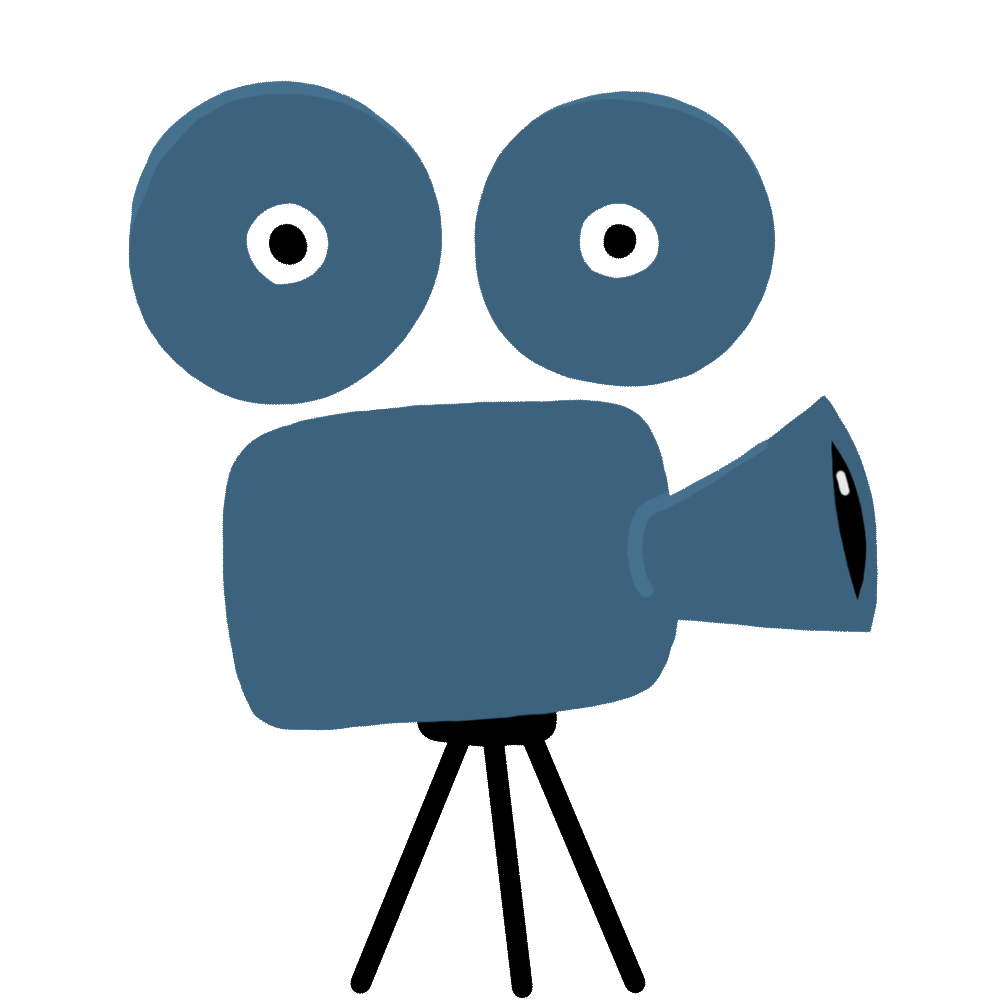
Course In Progress
Course still in development. Check back often for updates.
Welcome to the comprehensive SpaceClaim Training Course, designed to transform you into a proficient user of one of the most intuitive and powerful 3D modeling tools in the engineering industry.
What is SpaceClaim?
SpaceClaim is ANSYS’s direct modeling CAD software that revolutionizes the way engineers interact with 3D geometry. Unlike traditional parametric CAD systems, SpaceClaim offers a streamlined, history-free approach that makes creating, editing, and preparing geometries incredibly fast and intuitive. It’s the perfect tool for simulation-driven design, geometry preparation, and rapid concept development.
Who Should Take This Course?
- CFD and FEA analysts preparing geometries for simulations
- Mechanical and design engineers working with CAD models
- Product designers needing quick geometry modifications
- Simulation specialists in ANSYS ecosystem
- Anyone looking to learn efficient 3D modeling techniques
- Students and professionals new to direct modeling concepts
What You’ll Learn:
Foundation Skills:
- SpaceClaim interface navigation and workspace customization
- Basic sketching tools and 2D geometry creation
- Fundamental 3D modeling operations (Pull, Move, Fill)
- Selection methods and design groups
- File management and import/export options
Intermediate Techniques:
- Advanced solid modeling and surface creation
- Boolean operations and combine tools
- Pattern and symmetry operations
- Dimension-driven design and measurements
- Assembly creation and component management
Advanced Capabilities:
- Geometry repair and defeaturing for simulations
- Surface extraction and mesh preparation
- Advanced editing techniques for imported CAD
- Geometry simplification and suppression
- Custom planes, axes, and coordinate systems
- Reverse engineering and scan data processing
Simulation Preparation:
- Removing small features and fillets for meshing
- Creating fluid volumes and flow domains
- Splitting bodies and creating named selections
- Preparing multi-body assemblies for analysis
- Extracting mid-surfaces for shell analysis
- Optimizing geometry for CFD and FEA workflows
Course Structure:
Each session includes:
- Clear theoretical explanations of concepts
- Step-by-step practical demonstrations
- Real-world engineering examples
- Hands-on exercises and practice files
- Tips and best practices from industry experts
- Common troubleshooting scenarios
Why Choose SpaceClaim?
- Speed: Create and modify geometry 10x faster than traditional CAD
- Simplicity: Intuitive interface with minimal learning curve
- Flexibility: Work with any CAD format without conversion issues
- Integration: Seamless workflow with ANSYS simulation tools
- Power: Handle complex geometries with ease
- Efficiency: No feature history limitations or rebuild errors
Course Benefits:
By completing this training course, you will:
- Confidently create 3D models from scratch
- Efficiently prepare imported CAD for simulations
- Reduce geometry preparation time significantly
- Master direct modeling philosophy and techniques
- Improve simulation quality through better geometry
- Enhance productivity in your engineering workflow
- Gain valuable skills sought by employers
Prerequisites:
- Basic understanding of 3D geometry concepts
- Familiarity with engineering terminology (helpful but not required)
- No prior CAD experience necessary
- Computer with SpaceClaim installed (student or trial version acceptable)
Course Format:
- Comprehensive video tutorials with clear audio explanations
- Downloadable practice files and geometry examples
- Progressive difficulty from beginner to advanced
- Practical, simulation-focused approach
- Lifetime access to course materials
- Regular updates with new content and techniques
Whether you’re preparing geometries for ANSYS simulations, creating design concepts, or editing imported CAD models, this SpaceClaim Training Course provides all the knowledge and skills you need to excel. Join thousands of engineers who have accelerated their workflow and enhanced their simulation capabilities with SpaceClaim mastery.
Start your journey to becoming a SpaceClaim expert today!
Congratulations
Congratulations! Your purchase was successful.
You can now start learning the course by clicking the button "Start Learning".